To post to social media accounts, users must first connect their accounts in Social Marketing.

- From Social Marketing, select Settings > Connect Accounts
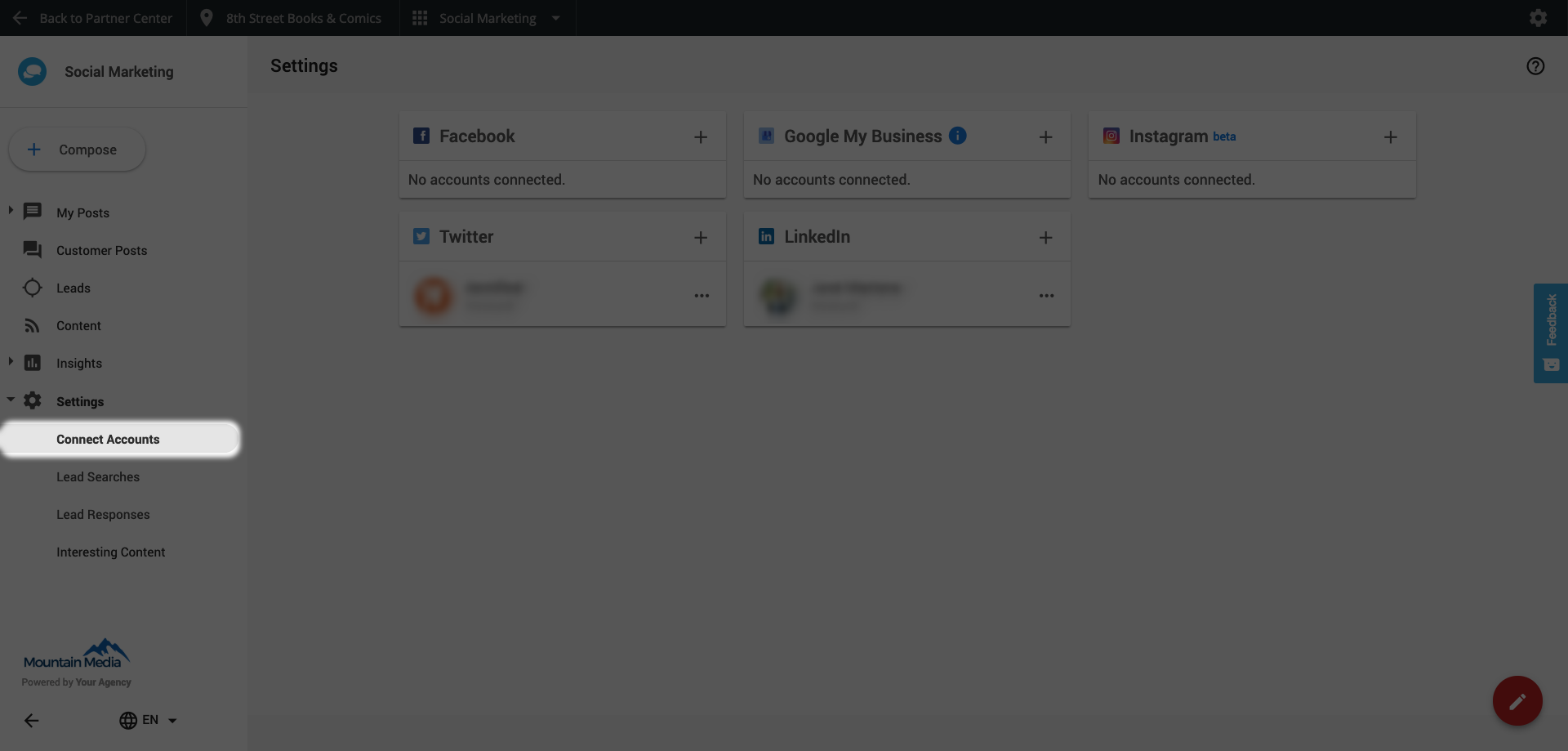
From here you can begin adding your social accounts by selecting + next to the relevant selection.
- Select + to be taken to the Facebook Login screen.
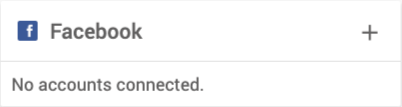
- Sign in using the credentials for the Facebook account that administers the Facebook page you intend to connect.
You need to make sure that the name next to “Continue” is the right Facebook account that you’re logging in with, i.e, the Facebook account that has Admin permission on the page. Do NOT click Continue. Click “Edit Settings” first.
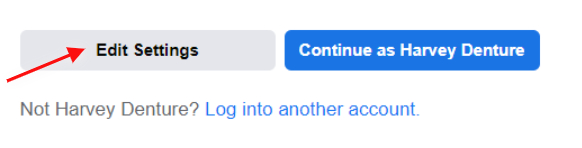
3. It will take you to a page similar to the one below > Select All.
- If the page is not here, make sure the account you logged in with is the one you have the page permissions on.
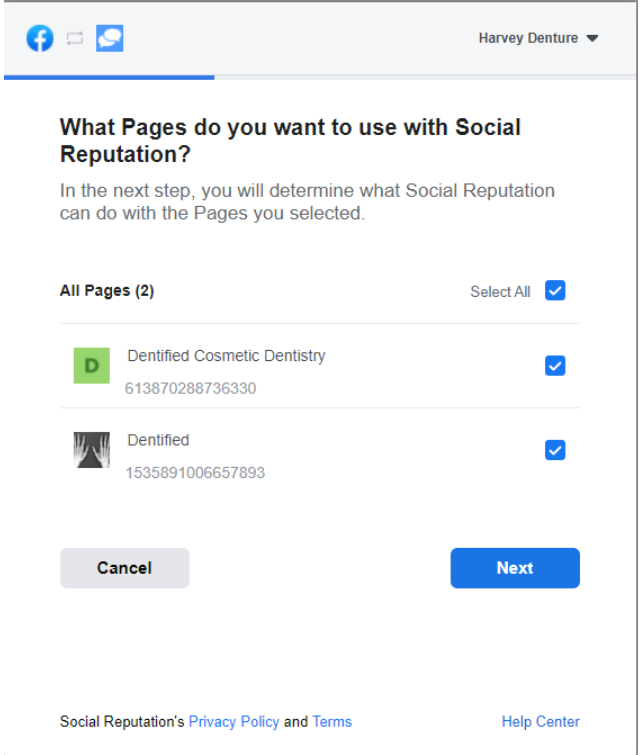
4. Click Next
5. Make sure all toggles are turned to “Yes”. Then click Done.
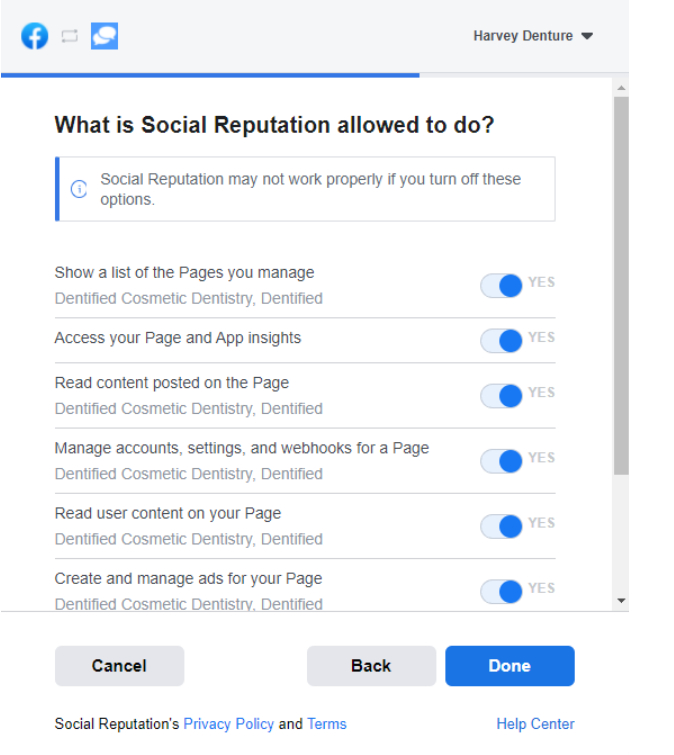
You'll get directed back to our platform where you can re-attempt connecting your Facebook account.
6. Select the Facebook page associated with the business, then click Add.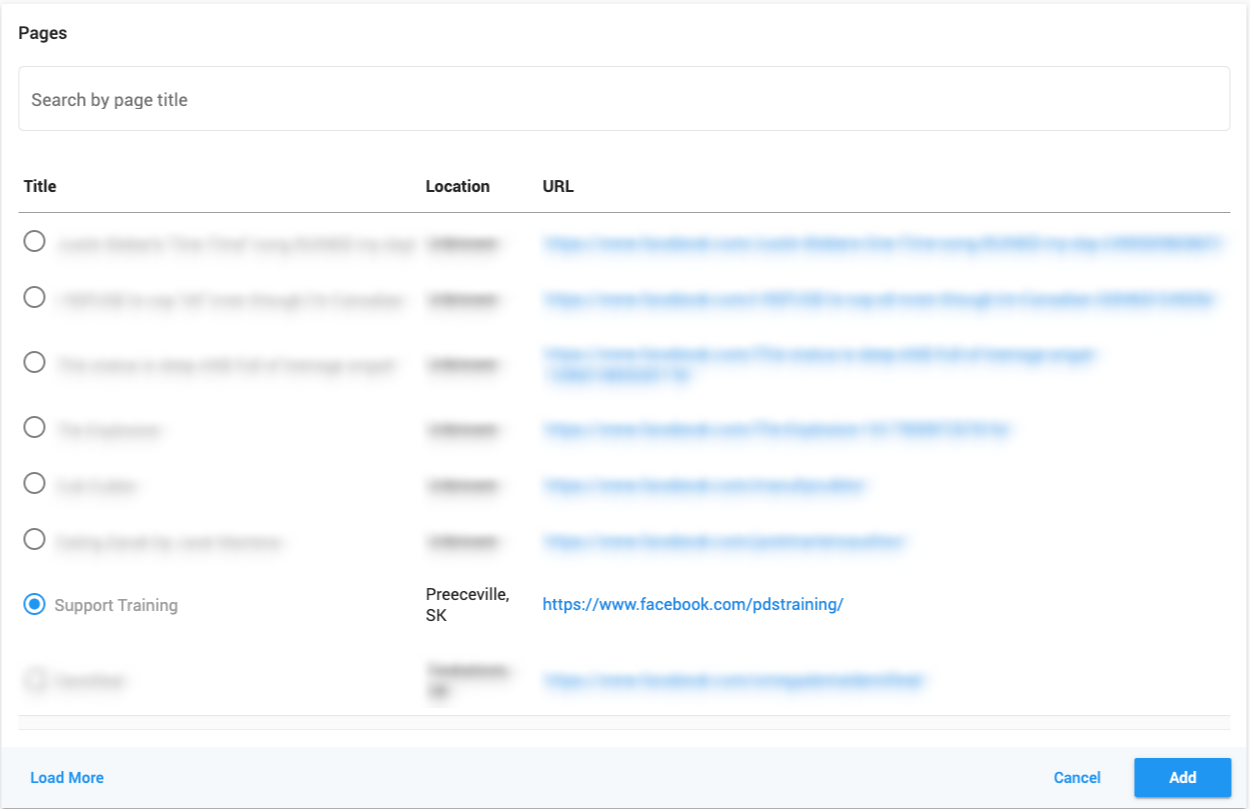
Note: When the Facebook page is connected to Social Marketing, the name below the page name is the name of the person who manages the page.
Google My Business
- Select ADD, and you will be asked to sign in to your Google account.
- Once signed in, you will be asked to give our application permission to access your account. Select ALLOW to continue.
- This will take you back to Social Marketing, where you can choose the relevant location, and select ADD to connect your Google My Business account.
All Instagram connections must be first be connected to a corresponding Facebook page. See how to accomplish this here.
Instagram accounts connected to Social Marketing must be Business or Professional accounts. See how to set your Instagram account up as a Business or Professional account here.
- Select ADD. Enter your Facebook credentials.
- Choose the page associated with your Instagram account.
- Select the Instagram page. Click Add.
Twitter does not distinguish between professional and personal accounts.
- Select the ADD button to be directed to a Twitter login page asking if you would like to authorize our application.
- Enter your Twitter login credentials, and select Authorize App. You will then be redirected back to the Connect Accounts page where you should now see your Twitter account connected.
In order to authenticate LinkedIn, we currently allow LinkedIn Personal accounts to be connected to Social Marketing. However, we encourage users to connect their LinkedIn Business page.
- Select ADD and you will be directed to a LinkedIn login page asking if you would like to authorize our application.
- Enter your LinkedIn login information, and select Allow access.
- You will be redirected back to Social Marketing where you can select the appropriate LinkedIn pages you would like to connect.
- Once you've made your selections, click ADD to be taken back to the Connect Accounts page where you should now see your LinkedIn pages connected.
Account limits
Social Marketing users can manage multiple accounts for most social networks, with the exception of Instagram and Google My Business. The table below shows the maximum number of accounts that can be connected using a single Social Marketing account.
| Network | Google My Business | ||||
| Max. number of accounts | 5 | 4 | 4 | 1 | 1 |