How to point a New GoDaddy domain to Website Pro
If you recently purchased the domain (or just have never pointed your domain to a site), then these instructions should allow you to point your domain to your Website Pro site. These less specific Domain connection Instructions might be more helpful if your DNS records are not managed in GoDaddy. Follow these transfer domain instructions if you are transfering your domain from a previous host.
Part 1: Editing your DNS settings on GoDaddy
- On GoDaddy, go to Domains > All Domains
- Select your domain name from the list to access the Domain Settings page
- Scroll down to Additional Settings and select Manage DNS
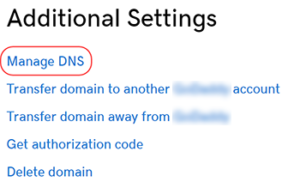
- On the DNS Management page, find the Records section (shown below)
- For your bare domain (like “example.com”) which has a “Name” of “@”, create an “A” record and the value should be 104.154.100.138
- For a subdomain (like “www.example.com”) which has a “Name” of “www“, create a “CNAME” record and the value should be host.websiteprohosting.com
- Click Save to complete the process
- To encourage the DNS system on the internet to update quickly you can flush Google’s DNS cache using their Google Public DNS Flush Cache tool.
- Allow up to 24 hours for all changes to take full effect. During this time your old host may still be serving your site’s traffic. You can check on the status of your DNS Settings using tools like MxToolbox DNS Lookup or viewing the Domains tab in Website Pro.
Part 2: Configuring your Website Pro Site
- Log into Website Pro and navigate to the Domains tab
- Click Connect a Domain
- Enter the domain name you purchased. Click Add Domain.
- Your domain will show up in the table and it will be marked pending while Website Pro gets ready to handle requests on that domain. This should take a minute.
- When it can handle requests on that domain it might appear disconnected because Website Pro cannot detect the correct DNS records yet. Once your DNS Records have completely propagated through the DNS system it should appear connected.
- It is also normal for your SSL Certificate to be pending at this point. It may take several minutes to obtain an SSL Certificate. If you can’t wait for the SSL Certificate you can expand Advanced Settings and disable Redirect to HTTPS temporarily. It is very important to re-enable this setting because serving traffic on HTTPS is much safer and it improves your site’s ranking in Search Engines.
- Click Make Primary on the domain that you want all your visitors to be redirected to.
- If you disabled Redirect to HTTPS temporarily in step 5 you should check this Domains tab frequently until the SSL Certificate is marked secure. As soon as you can you should enable Redirect to HTTPS.
Related Articles
How to point a domain from your old host to Website Pro
If your domain is currently pointing to a site on another host, then these instructions should allow you to point your domain to your Website Pro site, with zero downtime. Follow these more specific GoDaddy Domain Transfer Instructions if your DNS ...What is the Difference Between Website Pro and Standard?
The difference between Website Pro and Standard is mainly in the business layer rather than technology. Currently, Pro and Express websites are all hosted on the same platform, sharing the same computational resources. However, there are a few ...Editing Your Website Pro Site With Divi Builder
Getting your business up and selling is possible with Website Express. This powerful product allows you to quickly and easily create a website and online store powered by WordPress and WooCommerce. To make the transition to ecommerce seamless, we ...Technical Specifications for Website Pro
Website Pro is a high-performance, DIY website offering that allows you to build and manage your own website. Unlimited Page Views: Website Pro doesn’t penalize high-performing websites, therefore the product allows for unlimited visitors to your ...Website Maintenance Checklist
Note: This checklist is provided as a guide. Your website may require additional maintenance tasks. This checklist is intended for those clients NOT using our Website Care services. For Website Care clients, we take care of all this for you. Weekly ...